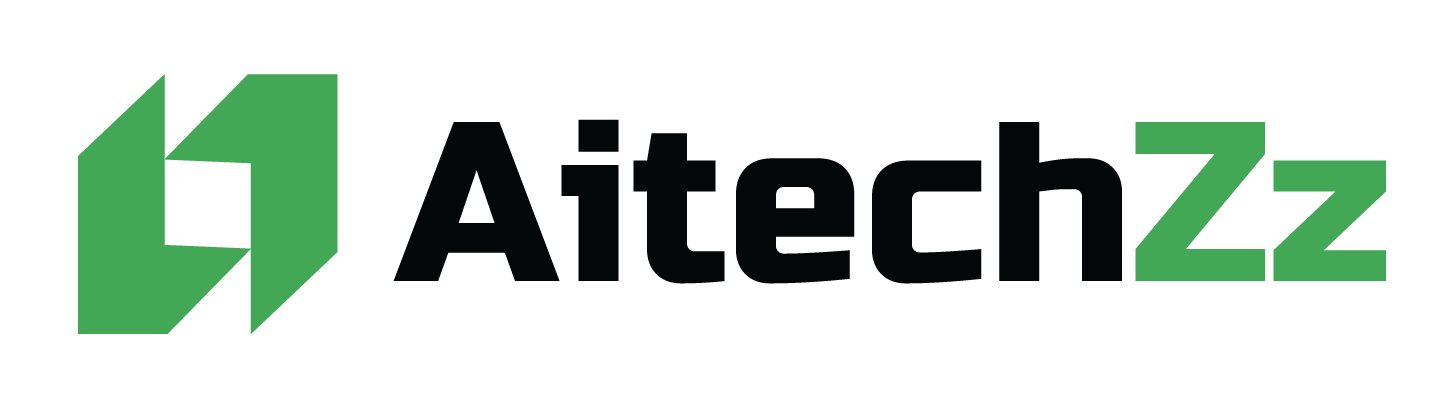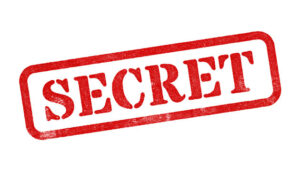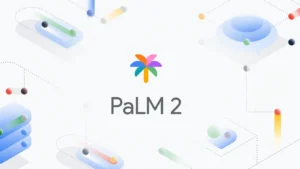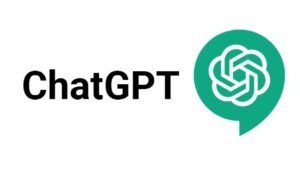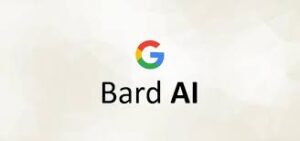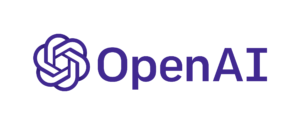Brave, the privacy-focused browser, has recently launched its AI assistant, Leo, on both iPhone and iPad devices. This launch follows the release of Leo on Android devices a few months prior. Leo is designed to be a smart AI assistant built directly into the browser, enabling users to ask questions, summarize pages, create new content, and more, all while preserving user privacy.
Leo’s capabilities include handling tasks such as summarizing pages or videos, answering questions about content, generating reports, translating or rewriting pages, transcribing audio or video content, and writing code. Additionally, for the iOS version, Brave has introduced a voice-to-text feature, allowing users to express their input and convert it into text without typing.
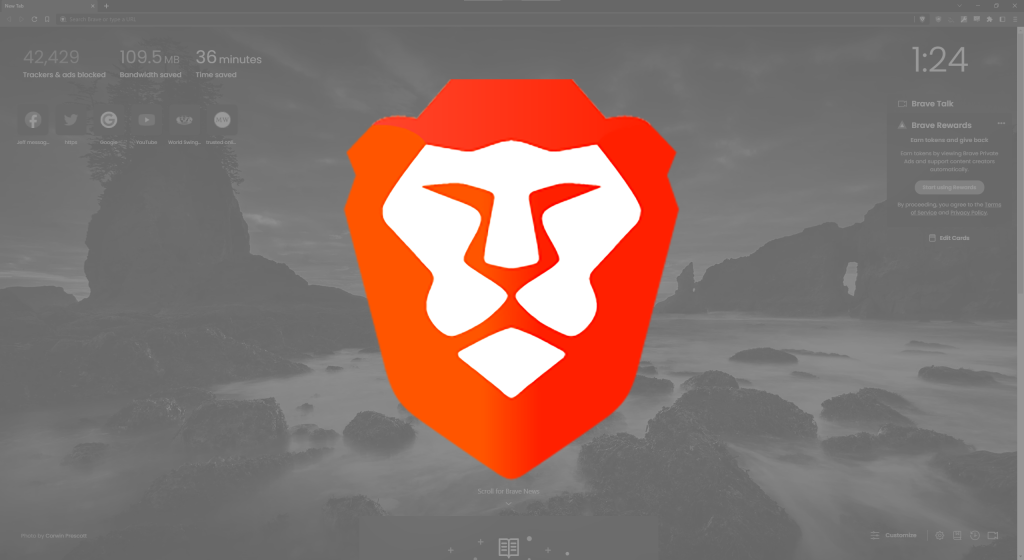
Leo is available for free to all users, but a premium experience is also offered for a monthly subscription of $14.99, covering up to 5 different devices across iOS, Android, Linux, macOS, and Windows1. Brave insists that chats with Leo are private and that it does not record chats or use them for model training. All requests are proxied through an anonymization server, and responses from Leo are discarded after they are generated.
To access Leo on iOS, users need to update to version 1.63 of the Brave browser and select “Ask Leo” in the address bar. The launch of Leo for iOS is being carried out in stages over the next few days, so users must check regularly to find out when Leo becomes available on their device.
How can i download and install brave’s ai assistant, leo, on my ios device.
To download and install Brave’s AI assistant, Leo, on your iOS device, follow these steps:
- Update the Brave browser: Ensure that your Brave browser is updated to the latest version, which is version 1.63 or higher. You can check for updates in the App Store.
- Open the Brave browser: After updating, open the Brave browser on your iOS device.
- Access Leo: In the address bar, start typing, and then select “Ask Leo” from the options that appear.
Leo is an opt-in feature, which means that you can enable or disable it via the app’s settings. This allows you to use the AI assistant for various tasks, such as summarizing pages or videos, answering questions about content, generating reports, translating or rewriting pages, transcribing audio or video content, and writing code, all while preserving user privacy.
Note that the iOS version of Leo includes voice-to-text capability, which isn’t available in the Android version. This feature allows users to express their input and convert it into text without typing, making it easier to interact with the AI.